How To Connect Iphone To Bose Soundlink Speaker

Have you recently purchased a bose speaker? You might be wondering how to connect your Apple iPhone to the Bose speaker.
All newer Bose speakers come with the same Bluetooth settings. The wireless Bluetooth technology makes it easy to pair with your iPhone and other gadgets that have Bluetooth.
This article will take you through a step-by-step procedure.
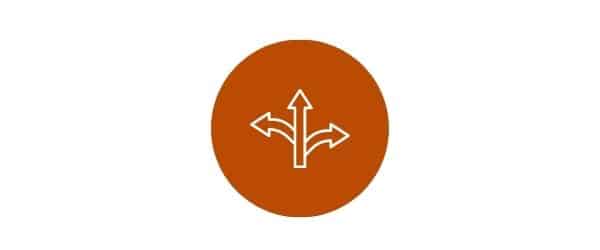
Table of Contents
- 3 Ways To Pair
- Connect Speaker with Bluetooth
- Connect Speaker Using NFC
- Connect Speaker Using App
- Troubleshooting
3 Ways To Pair
Pairing your iPhone with your speaker can be done using these three methods.
- Bluetooth
- NFC
- Bose App

Connect Speaker with Bluetooth
1. Turn on the speaker

The power button for the Bose speaker is located on the upper right side of your device.
The first time you turn on your Bose speaker;
You would be prompted to select a language.
> Press – or + to scroll through languages.
> To select the language you wish,press and hold the three-dotted button to save.
> After the language is selected, the beeper sounds "Ready to pair."
> Skip to step 3.
If you are not prompted to select a language carry on with step 2.
2. Activate the Speaker's Bluetooth

- Hold down the Bluetooth button for three seconds to activate the Bluetooth pairing mode. The Bluetooth button has a B-shaped Bluetooth icon.
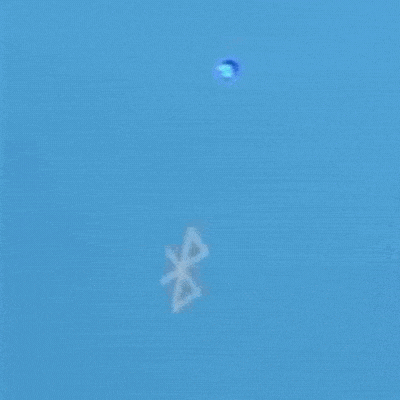
- Now verify that your Bose speaker has entered pairing mode. This can be confirmed by looking for a blue flashing light near the Bluetooth button.
3. Open the iPhone's Bluetooth settings
- Go to the "Settings" icon on your iPhone. The "Settings" icon should be on the home screen of the iPhone.
- After you've accessed "Settings", click on "General".
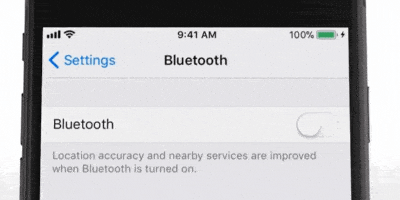
- In the "General" section, go to the "Bluetooth" section.
- Turn the Bluetooth switch on.
4. Search for Bose Speaker
The iPhone will instantly start searching for discoverable devices.
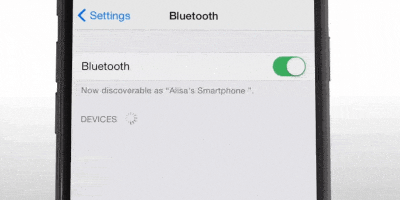
After the iPhone finishes its search, it will return the name "Bose SoundLink." This name will be listed under the "Devices" column.
Note:
Your speaker may be called differently. If so, tap the device that appears to be your bose speakers.

5. Connect iPhone to Speaker
Tap the "Bose SoundLink," which appears on the list. You will then hear "Connected to (your iPhone name)."
You probably will not be asked to enter a passkey. If you are asked, wait a few moments, and the passkey will appear automatically on your iPhone's screen.

Bose Soundlink speaker should now be paired successfully, and the blue pulsing light should switch to a solid white light.


Connect Speaker Using NFC
1. Turn on your Bose SoundLink speaker.
2. Open your NFC reader on your iPhone.
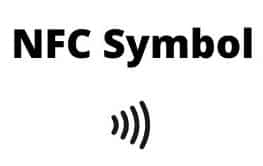
Swipe down from the top-right corner to open your iPhone's control center. (for older iPhones, swipe up from the bottom)
Tap the NFC Symbol in your iPhone's control center.
If you don't see it there, follow these steps to add the NFC reader to your iPhones control center.
- Open the Settings app
- Click "Control Center"
- Locate the "NFC Tag Reader" and tap the green "+" on the side.
3. Place your iPhone on the Bose logo.
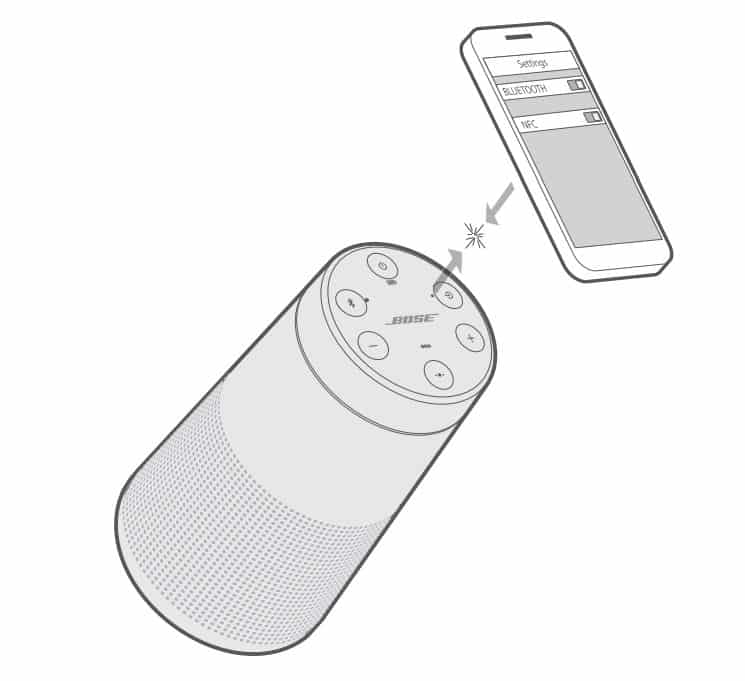
Place and hold the back of your iPhone on the bose logo for a few seconds. Your iPhone will prompt you to accept the pairing.
Fyi:
The NFC target area on all Bose speakers is the Bose logo.
And voila! Now your speaker is connected!
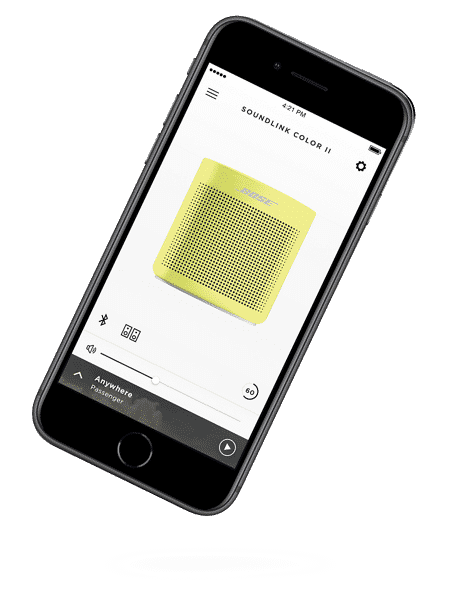
Connect Speaker Using App
You can also pair your speaker with the Bose Connect app.
To pair your device with the app.
- Turn on your Bose Speaker.
- Search the Apple app store for "Bose Connect app" or click here.
- Download the app and follow the instructions.
Download app in Google play.
Troubleshooting
If you have any issues with pairing, you can reset Bluetooth on your speaker.
- Press the blutooth button for ten seconds to clear all devices.
- The Bluetooth will change to inactive mode and the speaker will turn off.
- Start over the pairing procecss.
If there is still a problem see bose support article.
I am Marea Harris and I am a Writing Pro. My dedication to work is exceptional and my content speaks for itself. I put 100 percent into every project and produce exceptional content to meet all specifications.
Reader Interactions
How To Connect Iphone To Bose Soundlink Speaker
Source: https://www.leadsrating.com/smart-speakers/how-to-connect-a-bose-speaker-to-an-iphone/
Posted by: staplesmarn1968.blogspot.com

0 Response to "How To Connect Iphone To Bose Soundlink Speaker"
Post a Comment